Broken Links
Workflows can be linked to multiple information sources including URL  links.
links.
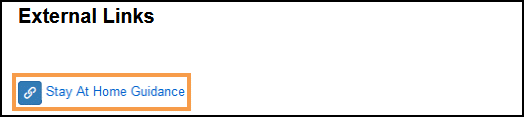
Outcomes Manager checks all Workflows daily for any links that are invalid, for example, website page names changing.
When viewing a Workflow any nodes with broken links display a red notification.
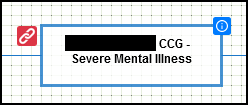
The Related Information view displays  "Broken link"
instead of the original description.
"Broken link"
instead of the original description.
Search for Broken Links
To find Workflows containing broken links:
- From the Workflow Designer dashboard, select the toolbar.
The Search Filter displays.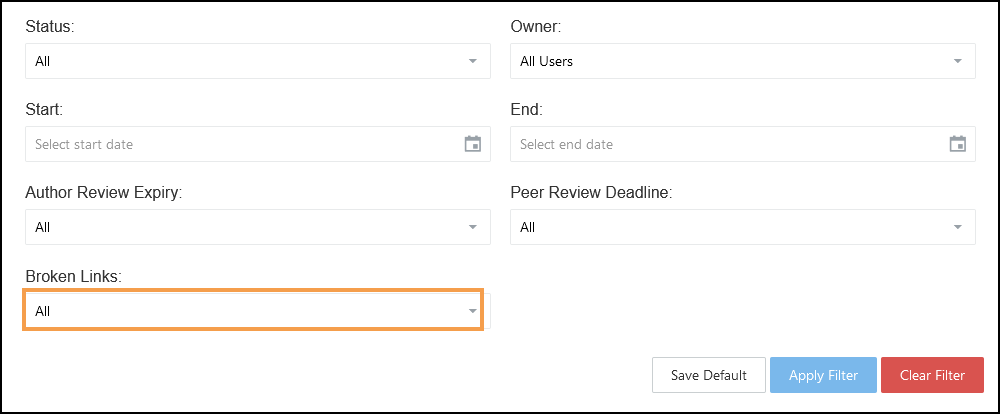
- Select the Broken Links drop-down.
- From the list choose Contains broken links.

- Select Apply Filter
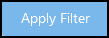 .
.
The search results update to display workflows with broken links. - Select the Workflow to view the Broken Links.
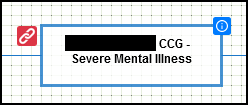
Update a URL
To edit or delete a link:
- Select the relevant node from the Workflow.
- In the Related Information view, hover over the link to activate the toolbar.
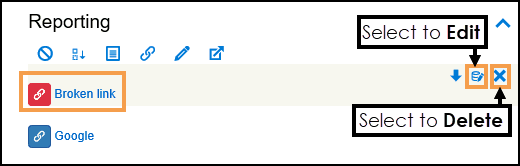
- Select Edit
 to access the URL properties and update.
to access the URL properties and update. - Select OK to save changes.
- Alternatively, select Delete
 to remove the link.
to remove the link.
See - Add URL.